New Article
Computer GK MP Patwari PDF 2023 in English
- March 10, 2023
- Posted by: Admin
- Category: MP Patwari Exam BPSC Madhya Pradesh Specific Notes MPPSC State PSC Exams UPPSC UPSC

- Computer GK MP Patwari PDF 2023 in English
- Commonly Used Computer Terms
Computer GK MP Patwari PDF 2023 in English
Basics & Fundamentals of Computer
Computer: A computer is a truly amazing machine that performs a specified sequence of operations as per the set of instructions (known as programs) given on a set of data (input) to generate desired information (output ).
Father of Computer: Charles Babbage
A complete computer system consists of four parts:
| ➢ Hardware: Hardware represents the physical and tangible components of the computer. | ➢ User: The computer operators are known as users. |
| ➢ Software: Software is a set of electronic instructions consisting of complex codes (Programs) that make the computer perform tasks. | ➢ Data: Consists of raw facts, which the computer stores and reads in the form of numbers. |
Hardware :
| Input Devices | Processing Devices | Output Devices | Storage Devices |
| Keyboard | Mother board | Monitor | Magnetic Disk |
| Microphone | Processor | Printer | Optical Disk |
| Mouse | RAM | Speaker | Flash Memory |
| Web camera | ROM | Magnetic Tape | |
| Touch Screen | SMPS | ||
| Light Pen |
The following features characterize this electronic machine:
✓ Speed
✓ Accuracy
✓ Storage and Retrieval
✓ Repeated Processing Capabilities
✓ Reliability
✓ Flexibility
✓ Low cost
Software:
| Utility Software | Application Software | System Software (OS) | |
| Utility Tools | Text | Single user | Multi-User |
| Customized Software | Graphics | DOS | Unix |
| Multimedia | Mac-OS | Windows Server | |
| Language | Windows xp,7,8.1 | ||
| Accounting |
Computer hardware consists of the following components:
- CPU (Central Processing Unit): CPU is considered as the brain of the computer. It performs all types of data processing operations, stores data, intermediate results and instructions (program). It controls the operation of all parts of computer.
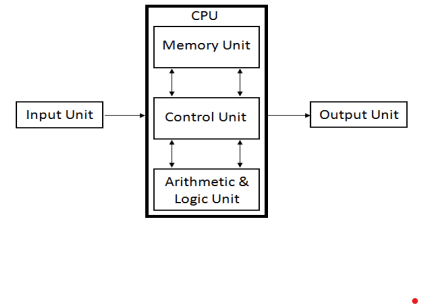
[A] CPU itself has the following three components:
➢ ALU (Arithmetic Logic Unit): When the control unit encounters an instruction that involves mathematical calculation or decision/logic, it passes the control to the second component, i.e., the arithmetic logic unit (ALU). The ALU includes a group of registers – memory locations built directly into the CPU – that are used to hold data that are being processed by the current instruction.
➢ Registers: The register is the smallest high-speed storage area in the CPU. All data must be represented in a register before it can be processed.
➢ Control Unit: This unit controls the operations of all parts of the computer but does not carry out any actual data processing operations.
[B] Primary memory consists of mainly two types of memories:
➢ Random Access Memory (RAM): RAM is the internal memory of the CPU for storing data, program and program result. It is read/write
memory which stores data until the machine is orking. As soon as the machine is switched off, data is erased.
➢ RAM is volatile, i.e. data stored in it is lost when we switch off the computer or if there is a power failure. Hence a backup uninterruptible
power system (UPS) is often used with computers. RAM is small, both in terms of its physical size and in the amount of data it can
hold.
There are mainly three types of RAM available:
➢ Dynamic Random Access Memory (DRAM): A type of physical memory used in most personal computers. The term dynamic indicates that the memory must be constantly refreshed (reenergized) or it loses its contents. This type of memory is more economical.
➢ Static Random Access Memory (SRAM): A type of memory that is faster and less volatile than DRAM, but requires more power and is
more expensive. The term static is derived from the fact that it does not need to be refreshed like DRAM.
➢ Synchronous Dynamic Random Access Memory (SDRAM): A type of DRAM that can run at much higher clock speeds.
➢ Read Only Memory (ROM): The memory from which we can only read but can not write on it . This type of memory is non-volatile. The
information is stored permanently in such memories during manufacture. A ROM, stores such instructions that are required to start a
computer. This operation is referred to as bootstrap.
There are mainly three types of ROM available:
❖ MROM (Masked ROM): The very first ROMs were hard-wired devices that contained a pre-programmed set of data or instructions.
These kinds of ROMs are known as masked ROMs which are inexpensive.
❖ PROM (Programmable Read only Memory): PROM is read-only memory that can be modified only once by a user. The user buys a blank PROM and enters the desired contents using a PROM program.
❖ EPROM (Erasable and Programmable Read Only Memory): The EPROM can be erased by exposing it to ultra-violet light for a duration of up to 40 minutes. Usually, an EPROM eraser achieves this function.
❖ EEPROM (Electrically Erasable and Programmable Read Only Memory): The EEPROM is programmed and erased electrically. It can be erased and reprogrammed about ten thousand times. Both erasing and programming take about 4 to 10 ms (milli second).
Memory
A memory is just like a human brain. It is used to store data and instructions. Computer memory is the storage space in computer where data is to be processed and instructions required for processing are stored. The memory is divided into large number of small parts called cells. Each location or cell has a unique address which varies from zero to memory size minus one.
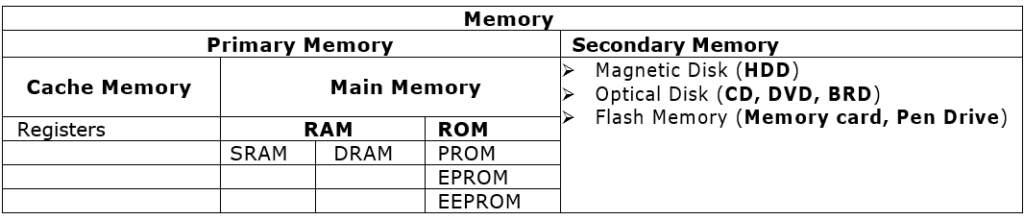
Memory is primarily of three types
➢ Cache Memory: It is a very high speed semiconductor memory which can speed up CPU. It acts as a buffer between the CPU and main memory.
➢ Primary Memory/Main Memory: Primary memory holds only those data and instructions on which computer is currently working. It has limited capacity and data is lost when power is switched off.
➢ Secondary Memory: This type of memory is also known as external memory or non-volatile. It is slower than main memory. These are used for storing data/Information permanently.
- Secondary Storage (External Storage Devices) : Floppy diskettes, hard disk, tapes and optical disks come under the category of external storage devices or ancillary storage devices. These devices are very sensitive to environmental conditions (humidity and temperature) as well as to external magnetic fields and need to be stored carefully.
✓ Floppy Disk : Floppy disks are primarily used on PCs. Information on a floppy disk is recorded in the magnetized states of particles of iron oxides evenly placed upon concentric circles known as tracks.
✓ Hard Disk: It is a non-removable enclosed magnetic disk included in most PCs. It contains a stack of metal platters, each coated with iron oxide, that spin on a spindle and the entire unit is encased in a sealed chamber.
✓ Magnetic Tape: This is plastic tape, usually made of Mylar that is coated with iron oxide, thereby enabling the introduction (writing); retention (memory) and reading of magnetically recorded information. The best use of tape storage is for data that you do not use very often.
- Peripherals: Peripheral devices are devices connected to the computer externally. If a peripheral device is disconnected, the computer will still be able to work; only functions performed by this peripheral device will not be available.
Mainly there are following types of peripheral devices: - Input Devices: This unit makes link between user and computer. The input devices translate the information into the form understandable by computer.
➢ Keyboard- The most common and very popular input device which helps in inputting data to the computer.
➢ Mouse- Mouse is the most popular pointing device and cursor-control device having a small palm size box with a round ball at its
base which senses the movement of mouse and sends corresponding signals to CPU when the mouse buttons are pressed.
➢ Joy Stick- To move cursor position on a monitor screen. It is mainly used in Computer Aided Designing (CAD) and playing computer games.
➢ Light pen- It is used to select a displayed menu item or draw pictures on the monitor screen.
➢ Track Ball- Mostly used in notebook or laptop computer, instead of a mouse .This is a ball which is half inserted and by moving fingers on ball, pointer can be moved.
➢ Scanner- A scanner allows you to scan printed material and convert it into a file format that may be used within the PC.
➢ Digitizer- It converts analog information into digital form.
➢ Microphone- Microphone is an input device to input sound that is then stored in digital form.
➢ Magnetic Ink Card Reader (MICR)- MICR input device is generally used in banks because of a large number of check to be processed every day.
➢ Optical Character Reader (OCR)- OCR scans text optically character by character, converts them into a machine readable code and stores the text on the system memory.
➢ Bar Code Reader- A device used for reading bar coded data (data in form of light and dark lines). Bar coded data is generally used in
labeling goods, numbering the books.
➢ Optical Mark Reader (OMR)- A special type of optical scanner used to recognize the type of mark made by pen or pencil. - Output Devices: Output devices translate the computer’s output into the form understandable by users.
Monitors: Monitors, commonly called as Visual Display Unit (VDU), are the main output device of a computer. It forms images from tiny dots, called pixels that are arranged in a rectangular form. The sharpness of the image depends upon the number of pixels.
There are two kinds of viewing screen used for monitors.
➢ Cathode-Ray Tube (CRT): The CRT display is made up of small picture elements called pixels. The smaller the pixels, the better the image clarity, or resolution
➢ Flat- Panel Display: The flat-panel display refers to a class of video devices that have reduced volume, weight and power requirement in comparison to the CRT.
Printer: Printer is an output device, which is used to print information on paper.
➢ Impact Printers: The impact printers print the characters by striking them on the ribbon which is then pressed on the paper.
➢ Non-Impact Printers: Non-impact printers print the characters without using ribbon. These printers print a complete page at a time so they are also called as Page Printers. Laser Printers, Inkjet Printers.
Note:
❖ Data: Data can be defined as a representation of facts, concepts or instructions in a formalized manner which should be suitable for communication, interpretation, or processing by human or electronic machine.
❖ Information:- Information is organized or classified data which has some meaningful values for the receiver. Information is the processed data on which decisions and actions are based.
❖ Data Processing Cycle: Data processing is the re-structuring or re-ordering of data by people or machine to increase their usefulness and add values for particular purpose. Data processing consists of basic steps input, processing and output.
These three steps constitute the data processing cycle.
❖ Input – Input data is prepared in some convenient form for processing. The form will depend on the processing machine. For example, when electronic computers are used, the input data could be recorded on any one of several types of input medium, such as magnetic disks, tapes and so on.
❖ Processing – In this step input data is changed to produce data in a more useful form. For example, paychecks may be calculated from the time cards, or a summary of sales for the month may be calculated from the sales orders.
❖ Output – The result of the proceeding processing step are collected. The particular form of the output data depends on the use of the data. For example, output data may be pay-checks for employees.
Language Processors:
Assembler: This language processor converts the program written in assembly language into machine language.
Interpreter: This language processor converts a HLL(High Level Language) program into machine language by converting and executing it line by line.
Compiler: It also converts the HLL program into machine language but the conversion manner is different. It converts the entire HLL program in one go, and reports all the errors of the program along with the line numbers.
Classification of Computers:
Computers can be broadly classified by their speed and computing power:
| Sr. No. | Type | Specifications |
| 1 | PC (Personal Computer) | It is a single user computer system having moderately powerful microprocessor. |
| 2 | WorkStation | It is also a single user computer system which is similar to personal computer but have more powerful microprocessor. |
| 3 | Mini Computer | It is a multi-user computer system which is capable of supporting hundreds of users simultaneously. Software technology is different from minicomputer. |
| 4 | Main Frame | It is a multi-user computer system which is capable of supporting hundreds of users simultaneously. Software technology is different from minicomputer. |
| 5 | Supercomputer | It is an extremely fast computer which can execute hundreds of millions of instructions per second. |
Following are the main memory storage units:
| S. No. | Unit | Description |
| 1 | Bit (Binary Digit) | A binary digit is logical 0 and 1 representing a passive or an active state of a component in an electric circuit. |
| 2 | Nibble | A group of 4 bits is called nibble. |
| 3 | Byte | A group of 8 bits is called byte. A byte is the smallest unit which can represent a data item or a character. (1 byte = 8 bits) |
| 4 | Word | A computer word, like a byte, is a group of fixed number of bits processed as a unit which varies from computer to computer but is fixed for each computer. The length of a computer word is called word-size or word length and it may be as small as 8 bits or may be as long as 96 bits. A computer stores the information in the form of computer words. |
Few higher storage units are following:
| S.No. | Unit | Description |
| 1 | Kilobyte (KB) | 1 KB = 1024 Bytes |
| 2 | Megabyte(MB) | 1 MB = 1024 KB |
| 3 | GigaByte (GB) | 1 GB = 1024 MB |
| 4 | TeraByte (TB | 1 TB = 1024 GB |
| 5. | PetaByte (PB) | 1 PB = 1024 TB |
Software
Software: software represents the set of programs that govern the operation of a computer system and make the hardware run. There are two types of software
Ø System Software: The system software is collection of programs designed to operate, control, and extend the processing capabilities of the computer itself. System software are generally prepared by computer manufactures. System software serves as the interface between hardware and the end users. Examples: Operating System, Compilers, Interpreter, Assembler etc.
Ø Application Software: It is the set of programs necessary to carry out operations for a specified application.
Following are the main five generations of computers:
| S. No. | Generation & Description |
| 1 | First Generation (1946-1959) Vacuum tube based |
| 2 | Second Generation (1959-1965) Transistor based |
| 3 | Third Generation (1965-1971) Integrated Circuit based |
| 4 | Fourth Generation (1971-1980) VLSI microprocessor based |
| 5 | Fifth Generation (1980-onwards) ULSI microprocessor based |
Boot: When computer starts, the operating system is first loaded (as it is essential for running all other programs), this process is known as booting.
Cold Boot: -When you turn the computer ON from an OFF position.
Warm Boot: – When you reset the computer that is already ON.
Motherboard: The motherboard serves as a single platform to connect all of the parts of a computer together. A motherboard connects CPU, memory, hard drives, optical drives, video card, sound card, and other ports and expansion cards directly or via cables. It can be considered as the backbone of a computer.
Combinational Circuit: It consist of AND,OR , NOT,NAND,NOR Gate. Output will depend on input and there is no time gap between input and output There are different type of combination circuit used for different purpose.
Multiplexer:- It has multiple input and Single output. Multiplexer may be of different type like 4 × 1 MUX,8×1 MUX,16×1 MUX etc.
De Multiplexer:- It perform opposite function of Multiplexer. It has single input line and multiple output line. n×2N .
Decoder:– It is use to convert one code system to anther like Binary to Octal digit or Binary to Hexadecimal digit.
Adder:- Adder is use to add bits Adder is of to type Half adder and full Adder. Half Adder is use to add two bits and full Adder is use to add three bits.
Encoder : It perform opposite function of Decoder;
Software categories
Freeware: Software which is completely costless. The producers of this software are either public institutions such as universities or developers who do it for personal interest or advertisement or private company who do it for dumping reasons.
Shareware: Software which is initially costless but after a certain period the user is asked to pay a fee or delete it. Or software which has two versions a free one, but incomplete or with advertisement banners and a complete advertisement free one for which the user must pay. The most common example is WinZip compression program.
Commercial: Software for which the user has to pay a license to use it . Common examples are Microsoft Windows operating system and Microsoft word.
Private: Software uniquely built, under payment for a specific customer to fit his need. Only the customer may use it.
Open Source: Software may be modified by anyone, sometimes under certain restrictions. Open source software is also freeware.
Proprietary: Software is distributed with the explicit with the explicit legal warning not to modify it and technically locked to prevent other developers to see or modify its source.
Networking
Network: Computer Networks means interconnected set of autonomous system that permit distributed processing to information
Classified on the basis of Geographical Coverage:
- Local Area Network (LAN): A local area network is relatively smaller and privately owned network with the maximum span of 10 km.
- Metropolitan Area Network(MAN) : MAN is defined for less than 50 Km and provides regional connectivity within a campus or small geographical area.
- Wide Area Network (WAN): A wide Area Network (WAN) is a group Communication Technology, provides no limit of distance.
Types of Network
- Point to Point Network: When a packet is sent from one router to another intermediate routers, the entire packet is stored at each intermediate router, stored there till the output line is free and then forwarded. A subnet using this principle is called point to point or packet switched network.
Topologies for a point to point Subnet
➢ Star: Each device has a dedicated point to point link only to a central controller, usually called a hub.
➢ Tree: A tree topology is a variation of a star.
➢ Ring: Each device has a dedicated point to point line configuration only with the two devices on either side of it.
➢ Bus: One long cable acts as a backbone to link all the devices in the network. - Broadcast Networks: Broadcast networks have a single communication channel that is shared by all the machines on the network.
Transmission Media
➢ Network Cables: Network cables are used to connect computers. The most commonly used cable is Category 5 cable RJ-45.
➢ Distributors: A computer can be connected to another one via a serial port but if weneed to connect many computers to produce a network, this serial connection will not work. The solution is to use a central body to which other computers, printers, scanners etc. can be connected and then this body will manage or distribute network traffic.
➢ Repeaters: A repeater is an electronic device that receives a signal and retransmits it at a higher level or higher power, or onto the other side of an obstruction, so that the signal can cover longer distances.
➢ Bridge: A bridge is a product that connects a local area network (LAN) to another local area network that uses the same protocol (for example, Ethernet or token ring).
➢ Routers: A router is a device that forwards data packets along networks. A router is connected to at least two networks, commonly two LANs or WANs or a LAN and its ISP’s network. Router sare located at gateways, the places where two or more networks connect.
➢ Internal Network Cards: Network card is a necessary component of a computer without which a computer cannot be connected over a network. It is also known as network adapter or Network Interface Card (NIC). Most branded computers have network card pre-installed. Network cards are of two types: Internal and External Network Cards.
➢ External Network Cards: External network cards come in two types: Wireless and USB based. Wireless network card need to be inserted into the motherboard but no network cable is required to connect to network.
➢ Universal Serial Bus (USB): USB card are easy to use and connect via USB port. Computers automatically detect USB card andcaninstallthedrivers requiredtosupport the USB network card automatically.
➢ Modem (Modulator –DE Modulator): Modem is a device attached to computers that can convert digital signals to analog signals to analog signals and vice versa.
Operating System:
An Operating system is a program, which acts as an interface between a user and the hardware.
MS-Window
MS-Windows is a GUI based operating system. In Windows Operating system multiple applications can be simultaneously run in different windows.
➢ In MS-Windows, the screen upon which icons, windows, too are displayed is known as desktop.
➢ An icon is a graphic symbol that represents a window element like, file, folder, or shortcut.
➢ Loading up of operating system files into the computer’s memory in called booting up.
➢ The taskbar is a bar, which is usually located at the bottom of the screen.
➢My computer is helpful for viewing the contents of a single folder or drive.
➢ Windows Explorer is another way of seeing what is on your computer. Windows Explorer shows the computer’s contents as a hierarchy.
➢ File: A program or document stored on a disk.
Toolbar: A set of button you click to perform common tasks.
➢ A folder is a location in which you can store files and other folders.
➢ To create a new folder, File—New—Folder commands are clicked in My Computer windows.
➢ To find files or folders, Start—Find—Files or Folder commands are clicked.
➢ To create a shortcut to a file, firstly select the file or folder, whose shortcut is to be created. Then drag the file icon through right mouse button to desired location where shortcut to be placed, and then select create shortcut(s).
➢ To shut down the computer, Start—Shut Down commands are clicked.
MS-Word
✓ A word processor is a package that processes textual matter and creates organized and flawless documents.
✓ The world processor offers very useful features like speed, powerful editing and formatting features, permanent storage, Graphics, object linking and embedding, spell check and mail merge etc.
✓ The word processor automatically fits the typed text within the specified left and right margins. This feature is called word wrapping.
✓ Margins can be four type viz. left, right, top and bottom.
✓ The distance between text boundaries and page margins is called indent. The indent can be positive, negative or hanging indent.
✓ The text layout
✓ In Word, paragraphs can be formatted through Paragraph option of Format menu and the borders can be applied through Borders and shading option of Format menu.
✓ The page formatting in Word can be controlled through Page Setup … option of File menu. The header and footer can be created and formatted using Header and Footer option of the view menu.
✓ In word, the document can either be printed through print button of standard toolbar or through the Print.. option of File menu. The help is available in Word through the Help menu.
✓ In word, spelling and grammar can be checked either through the spelling and Grammar option of Tools menu.
✓ The Autocorrect feature of Word converts shorthand into longer strings. You can create your own Autocorrect entries by clicking to Autocorrect command to Tools menu.
✓ Tables can be inserted in a Word document through Table button of Standard toolbar and can be manipulated through the table drop menu.
✓ In MS-Word, the mail merge involves two files – Main document and data source file to produce the merged document. The main document and data source can handled through Mail Merge option of Tools menu.
Shortcuts
| Shortcut | Description |
| Ctrl+W | Close the active window / document |
| Ctrl+Z | Undo an action |
| Ctrl+Y | Redo the last action or repeat an action |
| Ctrl+S | Save a document |
| Ctrl+P | Print a document |
| Ctrl+K | Insert a hyperlink. |
| Alt+Right. | Arrow Go forward one page. |
| Ctrl+C | Copy selected text or graphics to the Office Clipboard. |
| Ctrl+V | Paste the most recent addition to the Office Clipboard. |
| Ctrl+Shift+A | Format all letters as capitals. |
| Ctrl+B | Applies or removes bold formatting. |
| Ctrl+I | Applies or removes italic formatting. |
| Ctrl+= | Apply subscript formatting (automatic spacing). |
| F1 | Open Help |
| F4 | Repeat the last action performed (Word 2000+) |
| F5 | Open the Find, Replace, and Go To window in Microsoft Word |
| F7 | Spellcheck and grammar check selected text or document |
| F12 | Save As |
Some of the valid file names are as follows:
| Type of File | File name and Extension |
| Notepad File | Type.txt |
| Paintbrush File | Painting.bmp |
| Word | Document.doc |
| Excel | Book.xls |
| PowerPoint | Presentation.ppt |
| Database | Dbl.mdb |
| Executable | Game.exe |
MS-EXCEL
✓ A spreadsheet is a software tool that lets one enter, calculate, manipulate and analyze set of numbers.
✓ A Worksheet is a grid of cells made up of horizontal rows and vertical columns.
✓ A workbook is a group of worksheets.
✓ Three types of data can be entered in a worksheet (i) number (ii) Text (iii) Formulas.
✓ Cell can be referenced in three ways (i) relative (ii) absolute (iii) mixed
✓ A cell can be edited either by overwriting or by partially modifying the cell contents.
✓ A range can selected using mouse or keyboard.
✓ A range can be either through copy and paste operations or by dragging the fill handle.
✓ A range can be moved either through cut and paste operations or by dragging the range border.
✓ A range can be cleared through Edit–Clear command.
✓ To erase everything from a worksheet ,select all the cells in the worksheet and then use Edit—Clear—All.
✓ To save a workbook use File-Save command.
✓ To open a workbook use File—Open command.
✓ To insert cells, rows or columns in worksheet, use Insert—Cells—-, Insert—–Rows or Insert—–Column command respectively.
✓ General arrangement of data is known as formatting.
✓ Formatting does not affect the actual cell value only the appearance change.
✓ Formatting is performed in MS-Excel through options available in Format menu.
✓ Charts are the pictorial representation of worksheet data.
✓ Various chart types in MS- Excel are area chart, column chart, bar chart, line chart, pie chart, XY(Scatter) chart.
✓ Chart in MS-Excel saved in two ways : (i) embedded chart (ii) chart sheet
✓ Embedded chart is a chart object that is placed on a worksheet and saved with that work sheet.
✓ Chart sheet is a sheet in workbook that contains only a chart.
✓ Charts are created using chart wizard.
Powerpoint
❖ The application software that can create professional looking visual aids is called Presentation Graphics Software.
❖ MS-PowerPoint can be started by clicking at Start—Program—Microsoft PowerPoint.
❖ A slide can contain one or more of these components: Titles, Graphs, Drawing objects, ClipArt and Pictures.
❖ The slide components that are used for reference are: Handouts, Notes ,Outlines.
❖ A new presentation can be created through one of these methods:(i) Auto content Wizard (ii) Design Templates (iii) Sample Presentation and (iv) Blank Presentation.
❖ A new side can be added by either clicking at Common Tasks options of Formatting toolbar and then selecting New Slide option, by clicking at Insert menu’s New Slide option.
❖ A presentation in PowerPoint can viewed in any of these views: Normal, Outline, Slide, Slide Sorter, Slide Show and Notes Page View.
❖ To apply new design to slides, click either at Apply Design Template option of Common Tasks options of Formatting toolbar, or at Format menu’s Apply Design Template option or ever from the shortcut menu.
❖ A color scheme is a combination of various colors used for text and other presentation elements. ❖ A color scheme can be changed by clicking at Slide Color Scheme option of Format menu.
❖ Background color can be changed by clicking at Format—-Background command or even through slide’s shortcut menu.
❖ You can change text font and style by using Format—Font command.
❖ Header and Footer information can be viewed and changed by clicking at View—Header and Footer option.
❖ The slide —shorter view in useful for viewing the slides in miniature forms and for rearranging them.
❖ Movies (Vedio) & Sound can be inserted by using Insert—Movies & Sounds command.
❖ While creating slide shows you can add transitions to slides by using Slide Show — Slide Transition command.
❖ To add animation, you can use Slide Show- —-Custom Animation commands.
Internet
➢ The Internet is a global system of interconnected computer networks that use the standard Internet protocol suite (TCP/IP) to link several billion devices worldwide. It also known as “network of networks” that consists of millions of private, public, academic, business, and government networks.
Various Applications of Internet are:
• Exchange messages using e-mail (Electronic mail).
• Transfer files as well as software.
• Browse through information on any topic on web.
• Communicate in real time (chat) with others connected to the Internet.
• Search databases of government, individuals and organizations.
• Read news available from leading news groups.
• Send or receive animation and picture files from distant places.
• Set up a site with information about your company’s products and services.
➢ The World Wide Web commonly known as the Web or www developed founded by Tim Berners – Lee in 1989, is a system of interlinked hypertext documents that are accessed via the Internet. These multimedia pages are ever-changing.
➢ A web browser (commonly referred to as a browser) is a software application for retrieving, presenting and traversing information resources on the World Wide Web.
Various features of a Web Browser are:
❖ Menu bar: The menu bar, located at the very top of the screen, can be accessed using the mouse. Actions that are in black can be performed, while actions that cannot be performed will be in gray or lightened.
❖ Tool bar: The tool bar is located at the top of the browser; it contains navigational buttons for the Web. Basic functions of these buttons include:
| Command | Function |
| Home | Opens or returns to starting page |
| Back | Takes you to the previous page |
| Forward | Takes you to the next page |
| Prints current page | |
| Stop | Stops loading a page |
| Reload | Refresh/redisplays current page |
| Search | Accesses search engine |
❖Location bar: The location bar, below the tool bar, is a box labelled “Location,” “GoTo,” or “Address.” You can type in a site’s address, and press the Return or Enter key to open the site.
❖ Status bar: The status bar is located at the very bottom of the browser window. You can watch the progress of a web page download to determine if the host computer has been contacted and text and images are being downloaded.
❖ Scroll bar: The scroll bar is the vertical bar located on the right of the browser window. You can scroll up and down a web page by placing the cursor on the slider control and holding down the mouse button.
❖ A website is a set of related web pages served from a single web domain.
❖ The Uniform Resource Locator, abbreviated as URL is the Address for web sites. Most of them begin with http (Hyper Text Transfer Protocol), followed by a colon and two slashes.. In most web browsers, the URL of a web page is displayed on top inside an address bar. An example of a typical URL would be “https://unorthodoxacademy.com“.
❖ A Home page, index page, or main page is a page on a website. A home page usually refers to:
❖ A Hyperlink is a reference to data that the reader can directly follow either by clicking or by hovering or that is followed automatically.
❖ Downloading means to receive data to a local system from a remote system, or to initiate such a data transfer.
❖ Uploading refers to the sending of data from a local system to a remote system such as a server or another client with the intent that the remote system should store a copy of the data being transferred.
❖ An email attachment is a computer file sent along with an email message. One or more files can be attached to any email message, and be sent along with it to the recipient. The first email was sent by Ray Tomlinson to himself in 1971.
❖ CC (Carbon Copy) in e – mail indicates those who are to receive a copy of a message addressed primarily to another. The list of CCed recipients is visible to all other recipients of the message.
❖ An additional BCC (blind carbon copy) field is available for hidden notification; recipients listed in the BCC field receive a copy of the message, but are not shown on any other recipient’s copy (including other BCC recipients).
❖ The Drafts folder retains copies of messages that you have started but are not yet ready to send.
❖ Hotmail, a free e-mail service provided by Microsoft which was established in 1995 was co – founded by an Indian American entrepreneur Sabeer Bhatia along with Jack Smith in July of 1996.
❖ An Internet Protocol address (also known as an IP address) is a numerical label assigned to each device (e.g., computer, printer) participating in a computer network. It acts as an identifier for a computer. It is a unique address for every computer.
❖ Top-level domain: Each part of a domain name contains certain information. The first field is the host name, identifying a single computer or organization. The last field is the top-level domain, describing the type of organization and occasionally country of origin associated with the address. For e.g. – .com – Commercial, .edu – Educational.
Important Key in a Keyboard
Toggle keys- toggle the input from a group of keys on a keyboard between two different input modes.
✓ Caps Lock ✓ Num Lock
✓ Scroll Lock ✓ Insert
Modifier Keys – In computing, a modifier key is a special key (or combination) on a computer keyboard that temporarily modifies the normal action of another key when pressed together. For e.g.-
✓ Shift ✓ Alt
✓ Ctrl ✓ Fn
Function keys – A function key is a key on a computer or terminal keyboard which can be programmed so as to cause an operating system command interpreter or application program to perform certain actions, a form of soft key. For e.g. – F1 through F12 keys are known as function keys. Each keys perform different functions.
Computer Viruses:
A virus is a parasitic program that infects another legitimate program, which is sometimes called the host. To infect the host program, the virus modifies the host so that it contains a copy of the virus.
- Boot sector viruses: A boot sector virus infects the boot record of a hard disk. The virus allows the actual boot sector data to be read as through a normal start-up were occurring.
- Cluster viruses: If any program is run from the infected disk, the program causes the virus also to run. This technique creates the illusion that the virus has infected every program on the disk.
- Worms: A worm is a program whose purpose is to duplicate itself.
- Bombs: This type of virus hides on the user’s disk and waits for a specific event to occur before running.
- Trojan Horses: A Trojan Horses is a malicious program that appears to be friendly. Because Trojan Horses do not make duplicates of themselves on the victim’s disk. They are not technically viruses.
- Stealth Viruses: These viruses take up residence in the computer’s memory, making them hard to detect.
- Micro Viruses: A macro virus is designed to infect a specific type of document file, such as Microsoft Word or Microsoft Excel files. These types of documents can include macros, which are small programs that execute commands.
Commonly Used Computer Terms
❖ Abort: To stop a program or function before it has finished.
❖ Algorithm: A set of instructions that provides a solution to a given problem.
❖ Animation: A simulation of movement created by displaying a series of pictures, or frames. For example, cartoons on television.
❖ ANSI: American National Standards Institute, a powerful industry association of USA, promoting Programming language standards.
❖ Antivirus: Program A utility that searches a hard disk for viruses and removes any, that is found. ❖ Architecture: A design. It can refer to either hardware or software or to a combination of hardware and software. The architecture of a system defines its broad outlines.
❖ ASCII: American Standard Code for Information Inter change. This is a seven/eight bit code widely used in computers for the transfer of data.
❖ Bandwidth: The amount of data that can be transmitted in a fixed amount of time. It is usually expressed in bits per second (bps) or bytes per second.
❖ Bit: The smallest unit of information in computer system. Bit is short for binary digit; either a “1” or a “0”.
❖ Boot: The process of getting the computer started.
❖ Byte: A byte is made up of 8 bits. The amount of memory it takes to store a single character.
❖ Cache: A separate area of Primary Memory (RAM) where the computer stores a copy of frequently used information for quick access. This is meant to speed up the operation of the hard disk.
❖ CD-ROM: Compact Disk-Read Only Memory. This is a permanent storage device used to store large quantities of information that need not be changed.
❖ CGA: Color Graphics Adapter. Low-resolution screen (640×200 pixels) with color capability.
❖ Character: A number, letter, symbol, or punctuation mark.
❖ Chip: A small piece of silicon containing thousands or millions of electrical elements. Also called an Integrated Circuit (IC).
❖ Compatible: The ability of one device or program to work with another device or program. For example, a printer and a computer are said to be compatible if they can be connected to each other. ❖ Conventional Memory: The first 640K of electronic Memory (RAM) in a computer used to run OS and applications.
❖ Debug: In computer related systems, fixing software related problem is known as debugging.
❖ Digitize: To scan a piece of artwork in very fine detail and store it in a form that computer understands.
❖ DOS: It stands for Disk Operating System. It is a single user operating system.
❖ DVD: Digital Versatile Disc or Digital Video Disc
❖ Dynamic: Refers to actions that take place at the moment they are needed rather than in advance.
❖ EDP: Electronic Data Processing.
❖ E-Mail: Electronic Mail. A facility to send electronic messages to another person on a computer network.
❖ End-User: The end user is the individual who uses the product after it has been fully developed and marketed.
❖ EPROM: Erasable Programmable Read Only Memory. A type of ROM that can be programmed or reprogrammed usually by exposing a normally covered sector to UV-Light.
❖ Extended Memory: Memory in addition to conventional memory used to run and manage applications; together with expanded memory, it helps PCs to address increased amounts of data in memory.
❖ Fax/Facsimile: A way of transmitting copies of documents over telephone lines. Fax is short for Facsimile.
❖ Gigabyte: Abbreviated as GB, is equal to 1024 MB. GUI Graphical User Interface. A user interface that works visually and is based on the selection of actions using a mouse or a similar pointing device to click on icons or to pick options from menus; see also icon.
❖ Hertz: A unit of frequency that means Cycles per Second.
❖ High Density: The amount of information a disk can hold. High Density disks hold more information than Double Density disks.
❖ Hypertext: A method of presenting information so the user can view it in a non-sequential way, regardless of how the topics were originally arranged. It has now evolved as a flexible software technology to create electronic books provides fast and flexible access to search criteria and provides quick access to information in large documents.
❖ HTML: Hyper Text Markup Language. A markup or structuring language used to describe Web and Intranet documents. It is used to define structure, appearance and placement of HTML elements including, fonts, graphics, text, hypertext links to other sites and many more details.
❖ IBM: International Business Machines, a USA based multinational Company.
❖ Icon: A graphical screen element that executes one or more commands when selected with a mouse or other pointing device
❖ IDE: Integrated Device Electronics, a standard used for connecting hard drive to a computer. IDE hard drives are very common and relatively inexpensive.
❖ Intel: The manufacturer of the most popular microprocessors or CPUs.
❖ Intelligent: Printer combining laser, computer and photocopying technology.
❖ Internet: The world’s largest computer network that links many of the scientific, research and educational computers as well as commercial networks. The internet uses TCP/IP protocols, and computers on Internet can run on any operating system, like, several variations of UNIX, Windows NT, and VMS etc.
❖ Intranet: In the most general sense, a private corporate network that uses Internet technology based software and TCP/IP protocol standards. Many companies use intranets for tasks as simple as distributing a company letter and for tasks as complex as posting and updating technical support bulletins to service personnel worldwide. An intranet does not always include permanent connection to Internet.
❖ Kilobyte (K, KB) Approximately one thousand characters; actually 1024bytes.
❖ LAN: An acronym for local area network. A system of PCs that are located relatively near to each other and connected by wire so that individual users can cooperatively process information and share resources; see also WAN.
❖ Laptop Computer: A portable computer, small enough to be held on a lap,but slightly larger than a notebook computer.
❖ LED: Light Emitting Diode. An electronic device that lights up when electricity is passed through it. ❖ Light Pen: An input device that allows a user to write on or point to a special pad or the screen of a pen-based computer, such as a PDA.
❖ Macintosh: A PC based on a Motorola microprocessor employing GUI. Apple Macintosh has been in use since late eighties.
❖ Macro: A symbol, name, or key that represents a list of commands, actions or keystrokes.
❖ Math co-processor: Part of the microprocessor; a companion chip designed to perform complex calculations.
❖ Megabyte (M, MB): Approximately one million characters; actually 1,048,576 bytes. A measure of memory or storage.
❖ Megahertz (MHz): A measure of processing speed. The higher the value, the faster a computer can work.
❖ Microprocessor: A single chip containing all the elements of a computer’s CPU.
❖ MIPS: Million Instructions Per Seconds, a unit for measuring the speed of a computer.
❖ Mother Board: The main circuit board of a computer, which carries electrical signals to and from various parts of the computer.
❖ Multimedia: A computer system that combines text, graphics, animation, music, voice and video media; may include stereo speakers as an output device.
❖ Multiprocessing: It refers to a computer system’s ability to support more than one process at the same time. It is also called multitasking.
❖ Nibble: Half a byte i.e. 4bits.
❖ Non-Volatile Memory: This is data storage that does not lose its contents on power off; for example, ROM.
❖ Notebook Computer: A portable computer, approximately 8½ by 11 inches, that fits inside a briefcase.
❖ Numeric keypad: The part of a keyboard that looks like an adding machine, with 10 digits and mathematical operators; usually located on the right side of the keyboard.
❖ Office-Automation: The use of computer systems to execute a variety of office operations, such as word processing, accounting and Email.
❖ Parallel Port: An outlet on a computer used to attach a device, such as a printer. A parallel port sends data (bits) down the wire side by side (parallel to each other).
❖ Pentium: The fifth generation of microprocessors. The Pentium is 2 to 3 times faster than the 80486, the fourth generation of microprocessors.
❖ Peripheral: Any piece of hardware attached to the outside of a computer. Examples are printers and modems.
❖ Pixel: Short for “Picture Element”. A Pixel is the smallest dot the computer can control on the screen.
❖ Portable computer: A small computer that usually runs on batteries. In the categories of portable computers are laptop, notebook, subnotebook and palmtop.
❖ Protocol: In networking and communications, the formal specification that defines the procedures to follow when transmitting and receiving data. Protocol defines the format, timing, sequence and error checking used on the network.
❖ Resolution: The size and quantity of dots that make up a printed page, screen or scanned image. ❖ Runtime: Error An error that occurs during the execution of a program.
❖ Scanner: An input device used to copy a printed document into a computer’s memory in digital form, without requiring manual keying.
❖ SCSI: Small Computer System Interface. A standard for connecting a hard drive to a computer.
❖ Serial Port: An outlet on a computer used to attach a device, such as a modem. A serial port sends data (bits) down the wire one at a time (in a series).
❖ Service Pack: It is an update to a software version that fixes an existing problem, such as a bug or provides enhancements to the product that will appear in the next version of the product.
❖ TCP/IP: Transmission Control Protocol / Internet Protocol is a set of communication protocols that encompass media access, packet transport, session communications, file transfer, e-mail, and terminal emulation. TCP/IP is supported by a large number of H/W and S/W vendors and is available on many computer systems, from PCs to mainframes.
❖ Troubleshoot: To isolate the source of a problem and fix it. In case of computer systems, troubleshoot is usually used when the problem is hardware related.
❖ UNIX: A multi user operating system.
❖ Upgrade: A new version of a software or hardware product designed to replace an older version of the same product.
❖ UPS: Uninterruptible Power Supply. It is a power supply that includes a battery to maintain power in the event of a power cut for several minutes to some hours.
❖ Utility: A program that performs a very specific task, usually related to managing system resources.
Read More: MPPSC Free Study Material (English/Hindi)
🤩Follow Our Social Media Handles
YouTube 👉 https://bit.ly/36wAy17
Telegram👉 https://bit.ly/3sZTLzD
Facebook 👉 https://bit.ly/3sdKwN0
Daily Current Affairs Quiz for UPSC, MPSC, BPSC, and UPPSC: Click here

